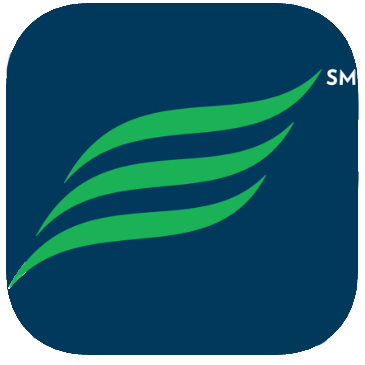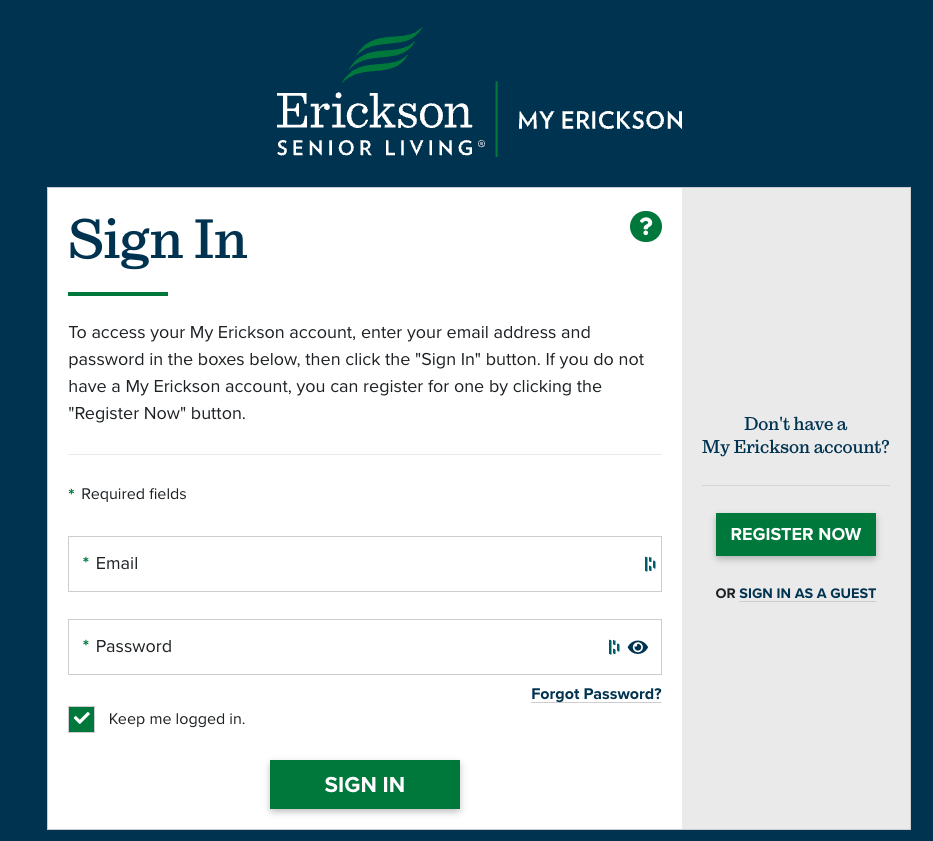Last Updated on August 28, 2023
MyErickson
Login to My Erickson with Your Username and Password Here
Login to My EricksonMyErickson (My Erickson) provides up-to-date announcements from the Administration, information on daily activities, a staff directory with the ability to email staff directly, a searchable resident directory with profile information, meal plan balance, menus, online dining reservations, and a host of other information. There is a special app for tablet users. Laptop or desktop computer users can add a bookmark in their Favorites list that takes them directly to the MyErickson login page. Your email address will be your username.
Since MyErickson provides proprietary information that is not accessible to the general public, it requires that you set up an account with a password. All residents can sign up for an account online. If you are not already signed up, click on the Register Now button.
See MyErickson Resident User Guide for more information.
Over 1000 residents have signed up for MyErickson.
My Erickson Most Utilized Icons Features
Dining Information
Meal Plan Balance
Resident Directory
Activities
Clubs and Groups
What’s Happening
Shuttle Tracker
Resident Resources
Community TV
Forms
My Erickson Activities Icon
You can add daily activities to your electronic calendar on your tablet, iPad, desktop, or smartphone by clicking on the designated activity and selecting add to calendar.
To add an activity, open the settings by clicking on the shaded profile icon (at the top right of your screen), select settings where you can:
- Change your home page view
- Change your content size
- Toggle button to export activities to your calendar
- Toggle button to include your information in the Resident Directory.
What Department is Responsible for the Sections on MyErickson
If you have a MyErickson question, check this list to find the department responsible for that area on MyErickson.
Group and Club Information
Community Announcements (Event Posting)
What’s Happening Scroll
Activities
Resident Directory
Department Directory
Messages
Crawl
Resident Life Admin.
Resident Directory
Transportation
Announcements
– Facilities Updates
– Housekeeping
– Security Updates / Emergency Information
– Crawl
Dining Reservations
Menus / Specials
Announcements – Dining
My Nutrition
TV Scroll
– Announcements
– Birthdays
– Obituaries
– Classified / Personal
– Charlestown Occupancy
– Hospitalizations
– Crawl
Community Videos
– Admin Update
– Resident Town Halls
– Community Events / Presentations
New March 2023 – My Erickson Most Common Problems Troubleshooting Guide
MyErickson Most Common Problems Trouble Shooting Guide
Community Resources is available to assist residents with My EricksonMy Erickson is a resident portal. It is provided by Erickson Corporate and is managed by Charlestown staff, mainly Community Resources. See Portal. READ MORE issues for:
• Initial activation of accounts
• Password resets
• Quick overview of My Erickson features (new users).
Community Resources does not
• Provide individual tech support on how to use/navigate smartphones, laptops, tablets or Ipads
• Any other computer issues (not accessing e-mail, wi-fi issues)
• Is not able to help you access/download the My Erickson App from your app store.
• You must be able to log into your app store (may require your Apple ID) before you can download the app.
All other non My Erickson related problems, contact Erickson Resident Computer Services at 1- 800-677-0211.
Issue: I can’t access MyErickson
Solution:
• Resident using Internet Explorer to activate account. My Erickson no longer supports Internet Explorer. Use Chrome, Edge, Safari or Firefox.
• Make sure you are connected to the resident Wifi.
• Go to your ‘Favories’ or ‘Bookmark’ to access My Erickson.
o If My Erickson is no longer there, you most likely cleared your cache or favorites.
o To reset, type in https://Myerickson.erickson.com.
• If you are using a computer, make sure you on a fresh web page (no other tabs are open). Make sure you are typing in the URL correctly – (as above).
Solution:
Most common mistake is user error with typing in the the correct password due to a misspelling. Make sure you slowly type in your password. Remember passwords are case sensitive. If you continue to have problems with your password, ‘YOU’ can reset your password yourself, my clicking on the ‘Forgot my password’ check box, then follow the prompts.
Solution:
For Desk Top Computer Users: The popup blocker needs to be disabled because it is blocking My Erickson from loading on your computer. To turn pop ups off:
1. On your computer, open Chrome.
2. At the top right, click on More Settings.
3. Under ‘Privacy and Security’, click Site settings.
4. Click popus and redirects.
5. At the top, turn the setting to Allowed or Blocked.
AND
Clear our your CacheThe temporary storage space or memory that allows fast access to data. A common use is to store information in a web browser. See Clear cache. READ MORE and/or cookies on your browser.
o When cookies are cleared, you are essentially telling your computer for forget all
previous activity, settings, and information. It’s equivalent to “turning your computer off and back on again.”
o When your cache is cleared, you are deleting where your computers stores previously viewed websites.
To do this in Google Chrome
1. On your computer, open Chrome.
2. At the top right, click on More Settings.
3. Clear Browsing data, At the top, choose a time range. To delete everything, select ‘All Time’.
4. Next to ‘Cookies and other site data’ and ‘Cached images and files,” check the boxes.
5. Clear data.
To do this In Safari 8.0 – 10.0 (Mac)
1. Click Safari in the upper left hand side of your screen. In the menu that appears, click Preferences. (+)
2. In the window that appears, click the Privacy tab. Click the button Remove All Website Data (+)
3. Click Remove Now in the pop up window that appears. (+)
To do this in Firefox
1. From the History menu, select Clear Recent History. …
2. From the Time range to clear: drop-down menu, select the desired range; to clear your entire cache, select Everything.
3. Next to “Details”, click the down arrow to choose which elements of the history to clear; to clear your entire cache, select all items.
OR For SmartphoneA smartphone is a cellular telephone with an integrated computer and other features not originally associated with telephones such as an operating system, web browsing, and the ability to run software applications. The majority of smartphones use Android or iOS systems. READ MORE or Tablet Users:
1. Make sure their device is running on the latest Software available to it
2. Check the App Store for any updates for the App
Video Tutorials available on MyErickson
There are now video tutorials (both mobile and browser versions) on
- – How to add an activity to your personal clendar
- – How to increase the font size
- – How to add your information to the Resident Directory
- – How to add your preferred name to your profile.
This Link works if you are logged in to My Erickson.
If you are not logged in, log in and then go to the Guide button, and select the Tutorials section.