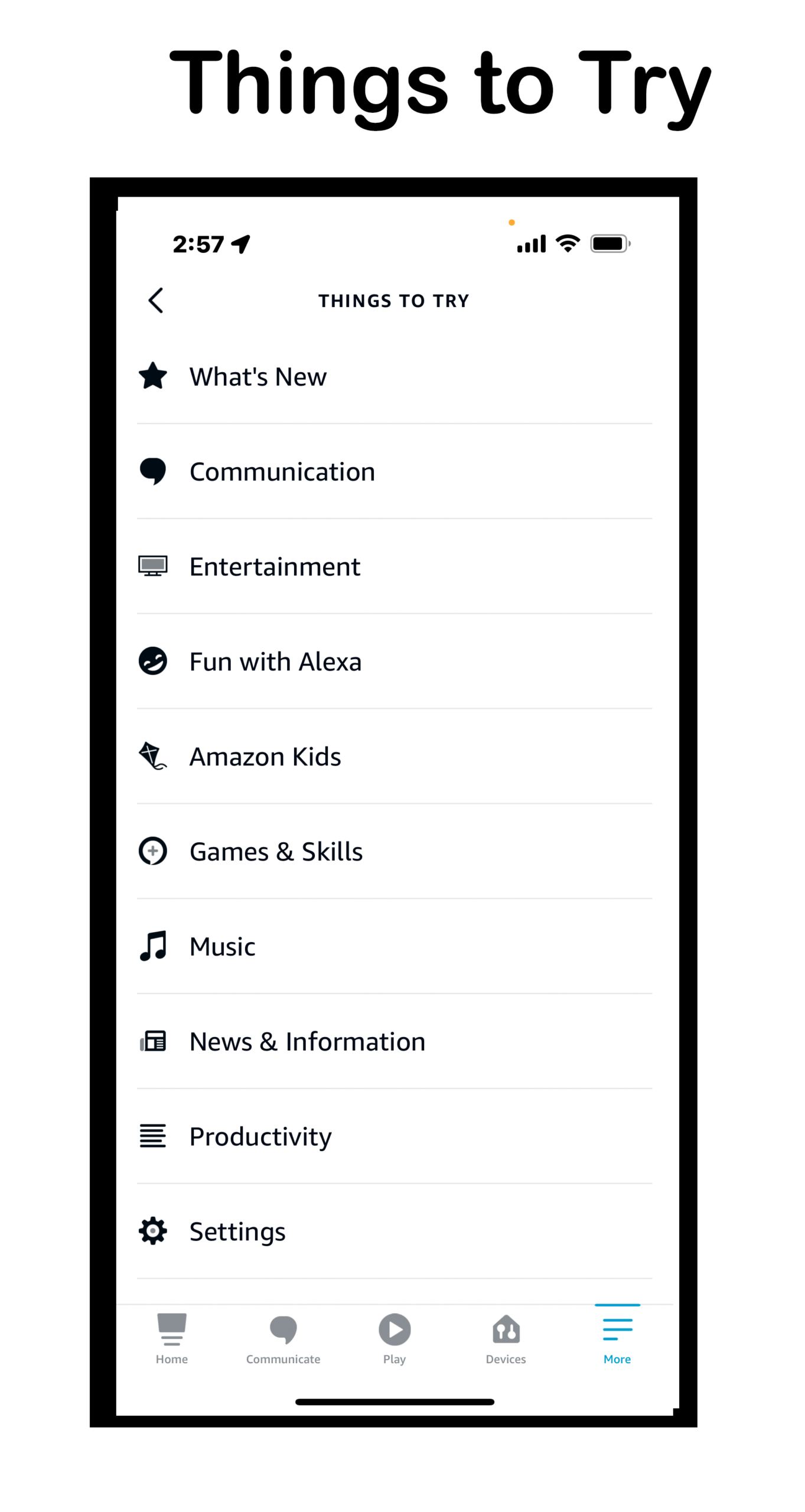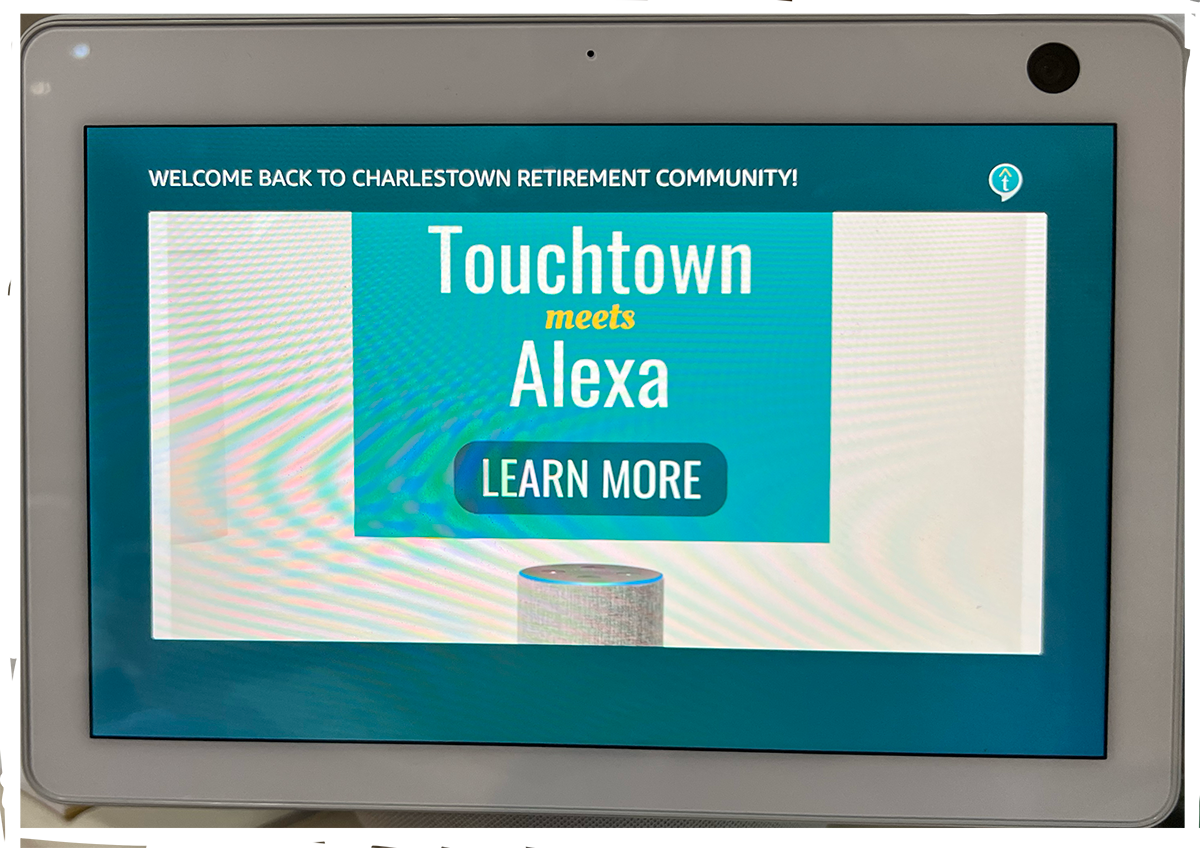Last Updated on August 12, 2022
Using Alexa at Charlestown
There are a lot of Alexa devices. You can choose an audio only device or one that has a screen to view the text that is spoken.

The MAC address is – 6 pairs of characters (single letters A-F or numbers) separated by a colon (:). Example. 44:00:49:D4:5C:D3)
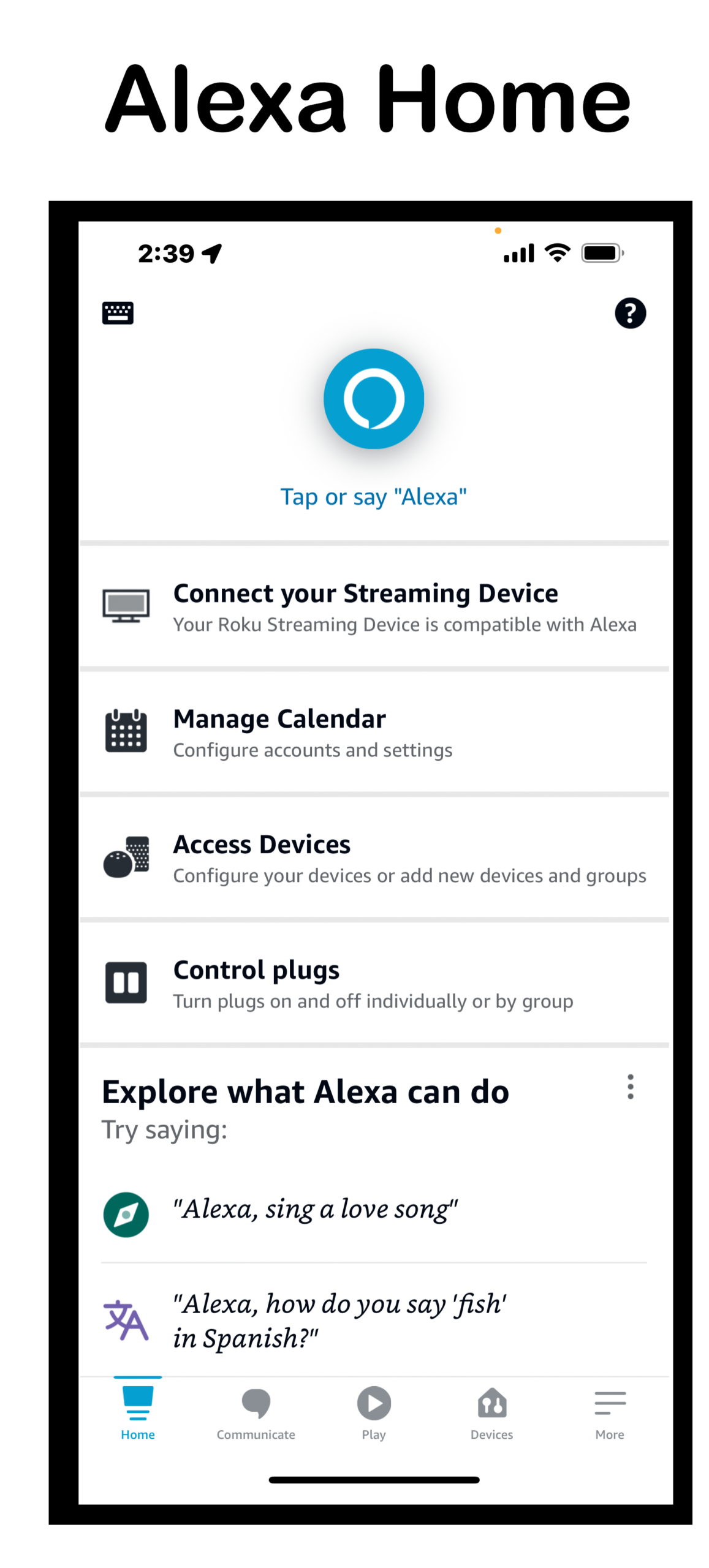
When you open the app, it will prompt you for a name and password. If you already have an Amazon account, use it here, but if not, set up your account here.
Once you have Alexa loaded and registered, you will see a screen like this one. Pay attention to the five items listed at the bottom: Home, Communicate, Play, Devices, and More.
From this screen you can manage your calendar, set up a smart plug and begin to explore Alexa.
Begin talking to Alexa –
1. “Alexa, what’s the weather?”
2. “Alexa, what day or time is it?”
3. “Alexa, add milk to my shopping list”
Use the buttons across the bottom to do more. From Communicate you can set up a drop-in call with your son or daughter.
Click on More for even more help setting up things like reminders and lists, skills and games.

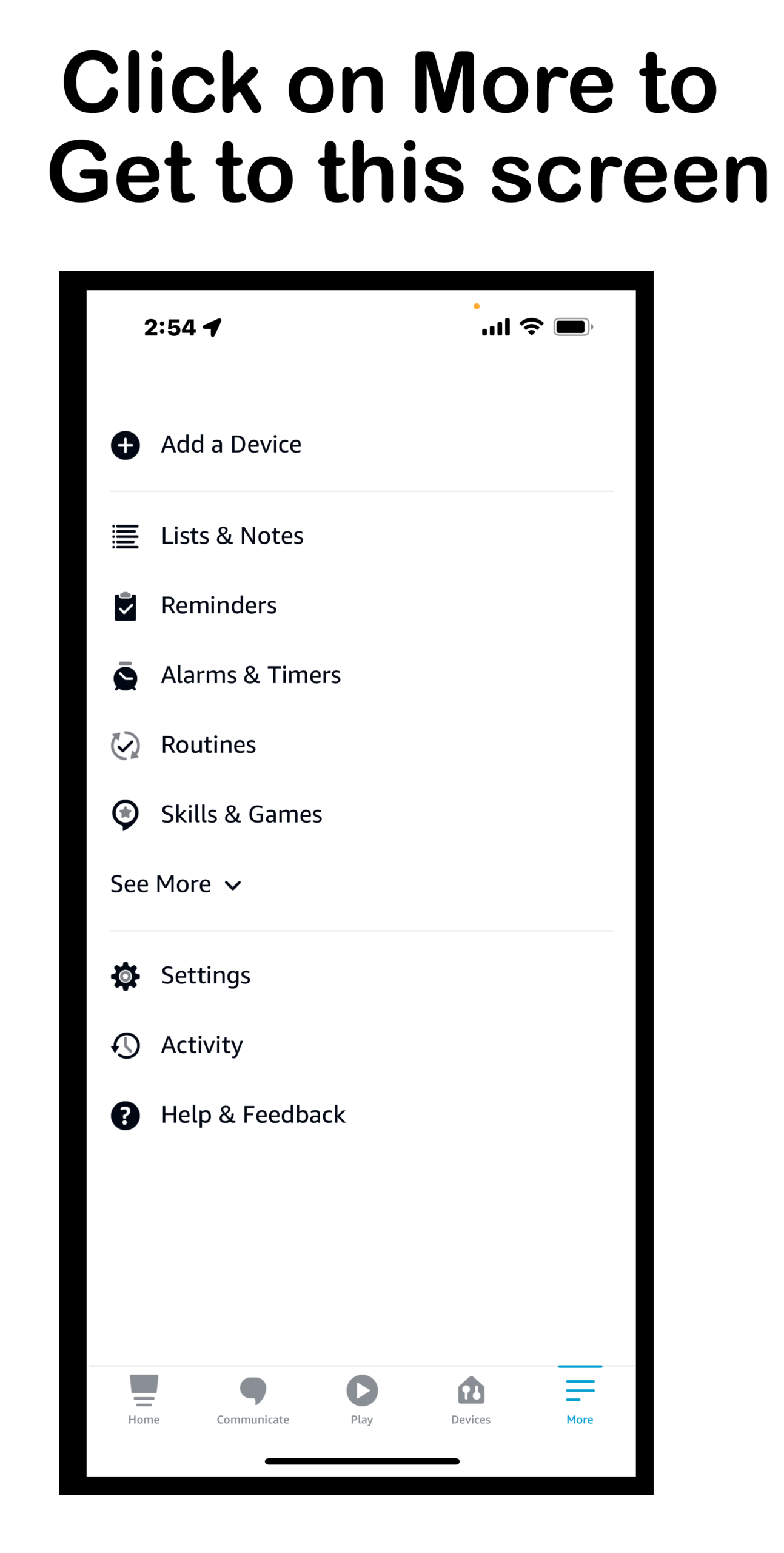
You add your current device by clicking on “Add a Device.” Here you can set the wake word to get your Alexa’s attention. The current wake word choices are Alexa, Echo, Amazon, Computer, and Ziggy.
You can find the lists and reminders you have already set under “Lists & Notes” and “Reminders.”
1. “Alexa, remind me to go to dinner every day at 5 pm except Sunday at 1 pm”
2. “Alexa, play music”
3. “Alexa, remind me to take my pills at 10 a.m.” or “wake me up at 9:00 a.m.”
4. “Alexa, cancel my 8:00 a.m. alarm tomorrow.”
Set up any skills in the app (you can always come back to the app to add more – Use the command “Discover Skills.”
This screen leads to even more things when you click on “See More” (see next screen below to see how those display)
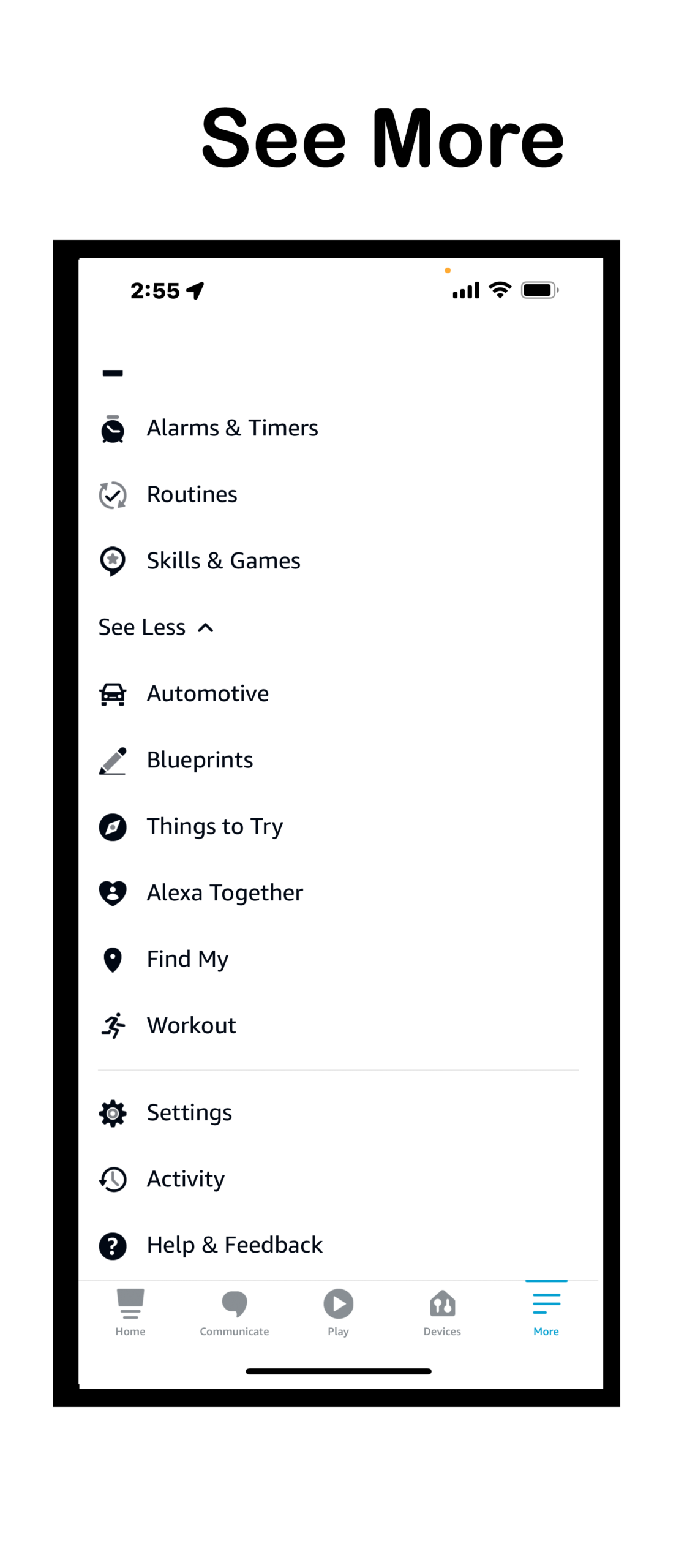
“See More” expands, and you will find additional items within it. On this screen, you see “See Less” since it is expanded.
Tap the Settings button in the App to toggle notifications on and to go through the sections like “Locations” to add your address or zip code so that it knows where you are when you ask for the weather.
There are a lot of things to try. Click on “Things to Try” – see the next image below.